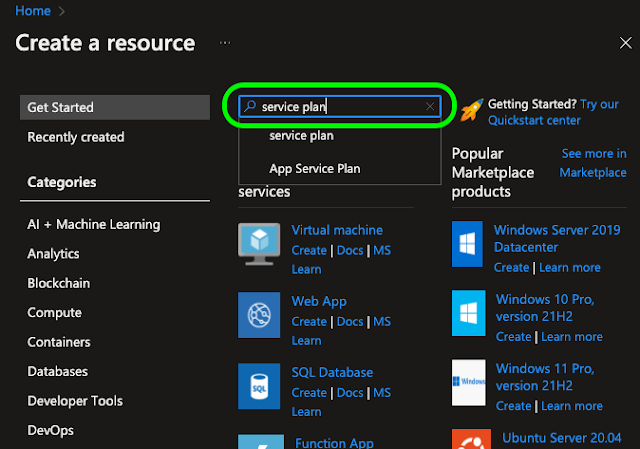Azure Blob storage is Microsoft's object storage solution for the cloud. Blob storage is optimized for storing massive amounts of unstructured data. Unstructured data is data that does not adhere to a particular data model or definition, such as text or binary data. It is ideal for flat-files, images, videos and sound files.
Though there are four types of Blob storage types: Standard general, Premium block blobs, Premium page blobs, and Premium file shares; odds are you are going to need the standard general.
| Storage account type | Supported storage services | Usage |
|---|---|---|
| Standard general-purpose v2 | Blob, Queue, and Table storage, Azure Files | Standard storage account type for blobs, file shares, queues, and tables. Recommended for most scenarios using Azure Storage. If you want support for NFS file shares in Azure Files, use the premium file shares account type. |
| Premium block blobs | Blob storage | Premium storage account type for block blobs and append blobs. Recommended for scenarios with high transactions rates, or scenarios that use smaller objects or require consistently low storage latency. |
| Premium page blobs | Page blobs only | Premium storage account type for page blobs only. |
| Premium file shares | Azure Files | Premium storage account type for file shares only. |
Each of the types has 3 tiers of access:
- The Hot access tier, which is optimized for frequent access of objects in the storage account. The Hot tier has the highest storage costs, but the lowest access costs. New storage accounts are created in the hot tier by default.
- The Cool access tier, which is optimized for storing large amounts of data that is infrequently accessed and stored for at least 30 days. The Cool tier has lower storage costs and higher access costs compared to the Hot tier.
- The Archive tier, which is available only for individual block blobs. The archive tier is optimized for data that can tolerate several hours of retrieval latency and will remain in the Archive tier for at least 180 days. The archive tier is the most cost-effective option for storing data, but accessing that data is more expensive than accessing data in the hot or cool tiers.
- Storage account: this is the url level, each storage account has their own unique URL, and it will look like "http://foobar.blob.core.windows.net", this is the top level url your blobs will sit at.
- Container within the storage account, it can be thought of as a folder, you can have any number of them, but should probably ensure that they make some sort of sense, they can also be used to restrict access using permissions, so you may have one for flat files that's secured, but one for media that's public
- http://foobar.blob.core.windows.net/data
- http://foobar.blob.core.windows.net/images
- Blobs: the actual files you are storing inside your containers.
sdf