In this Post I'm going to demonstrate how to back up your content database, in my next post I'll demonstrate how to restore your Content database from a backup. This is especially useful if you use a development box for new features and you would want to attach you production data to see what happens; I think some people call that testing.
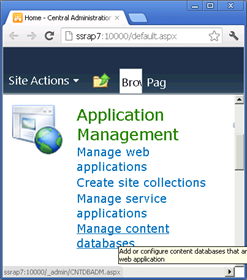
So let's get started.
- Open up central administration
- In the Application management
- Click on Manage Content Databases link (right)
- This will bring up the content database for our site
- Make sure that you have the correct web application selected.
- Make note of the Content Database name
Next go ahead and open the Microsoft SQL Server Management studio
- In the object Explorer expand the database folder
- Find the Content Database you previously identified
- Right click on it
- Go to Tasks->Back Up...
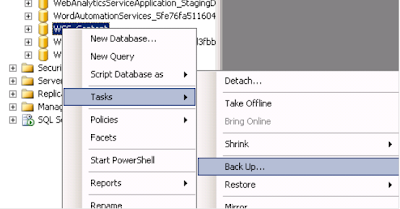
This will bring you to the backup Dialogue
Make note of the backup destination or just change it to the root. Then click OK
Upon successful completion you’ll see
That's it you've now backed up your content Database.


